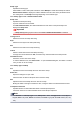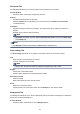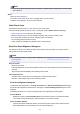Operation Manual
Power Off
Turns off the printer from the printer driver.
Perform this function to turn off the printer when you cannot press the ON button (POWER button) on
the printer because the printer is out of your reach.
You must press the ON button (POWER button) on the printer to turn the printer on again after clicking
this button. When you use this function, you will not be able to turn the printer on from the printer driver.
Auto Power
Opens the Auto Power Settings dialog box.
Specify settings for operating the printer power automatically. Perform this function if you want to
change the auto power settings.
Note
• If the printer is off or if communication between the printer and the computer is disabled, an error
message may appear because the computer cannot collect the printer status.
If this happens, click OK to display the most recent settings specified on your computer.
Quiet Settings
Opens the Quiet Settings dialog box.
Quiet Settings dialog box allows you to specify a setting that reduces the operating noise of the printer.
This mode comes in handy when the operating noise of the printer becomes a concern, such when
printing at night. Perform this operation when you want to change the quiet mode setting.
Note
• If the printer is off or if communication between the printer and the computer is disabled, an error
message may appear because the computer cannot collect the printer status.
Custom Settings
Opens the Custom Settings dialog box.
Perform this function to change the settings of this printer.
Note
• If the printer is off or bi-directional communication is disabled, a message may appear because the
computer cannot collect the printer status.
If this happens, click OK to display the most recent settings specified on your computer.
View Print History
This function starts the Canon IJ XPS preview, and displays the print history.
Note
• You can use this function only with the XPS printer driver.
View Printer Status
Starts the Canon IJ Status Monitor.
Perform this function when you want to check the printer status and how a print job is proceeding.
209