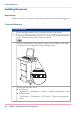User Manual
Exporting a Setup
Introduction
Self-created setups can also be used for other printing systems Océ VarioStream 7100.
Requirements:
■
The "Key Operator" or an operator authorized by the Key Operators must be logged
on.
■
Either the same software version must be installed on the printing systems concerned
or a higher version must be installed on the printing system for which a setup is to be
exported.
■
A loaded setup cannot be exported.
■
A setup must be loaded. This loaded setup cannot be the "default" setup.
To Export a Setup
#
Proceed as follows:
If the printing system has not yet stopped, click the 'Stop' button.1.
On the operator panel, select:
■
For print job setups:
'VarioStream' -> 'Setup' -> 'Job setup' menu
■
For color setups:
'VarioStream' -> 'Setup' -> 'Color setup' menu
■
For channel-specific setups:
'VarioStream' -> 'Setup' -> 'Setup channel A' menu
2.
Select the setup in the 'Setup list' tab.3.
Note
When exporting setups, existing links between job and color setups will be
taken into account.
Select the form in which the setup is to be exported:
■
For use on other printing systems:
Click the 'Export' button.
■
To export a text file with the settings saved in the setup:
Click the 'Export as text' button.
4.
Chapter 5 - Working with the Operator Panel 103
Exporting a Setup