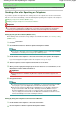Manual
A
dvanced Guide
>
Scanning
>
Other Scanning Methods
> Scanning Using the Control Panel (Windows XP Only)
Scanning Using the Control Panel (Windows XP Only)
You can scan images via the Control Panel of Windows XP using the WIA driver.
Windows Image Acquisition (WIA) is a driver model implemented in Windows XP. It allows you to scan
documents without using an application. Scan documents from a TWAIN-compliant application to specify
advanced settings for scanning.
To set up a network environment, see "
Network Scan Settings
."
1.
From the Start menu, select Control Panel.
2.
Click Printers and Other Hardware > Scanners and Cameras, then double-click WIA
Canon (model name).
For network connection, select one with the MAC address after the product name.
The Scanner and Camera Wizard dialog box opens.
3.
Click Next.
4.
Select Picture type according to the document to be scanned.
To scan from the Platen, select Flatbed for Paper source. To scan from the ADF (Auto Document
Feeder), select Document Feeder.
Note
To scan with the values previously set in Custom Settings, select Custom.
Selecting Document Feeder for Paper source enables you to select Page size.
5.
Click Custom Settings to set the preferences as required.
Brightness
Page 665 of 997 pagesScanning Using the Control Panel (Windows XP Only)