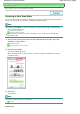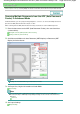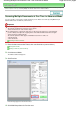Manual
A
dvanced Guide
>
Scanning
>
Scanning with Other Application Software
>
Scanning with Advanced Settings Using
ScanGear (Scanner Driver)
> Scanning in Auto Scan Mode
Scanning in Auto Scan Mode
You can scan easily in Auto Scan Mode of ScanGear (scanner driver) by letting it automatically determine
the type of documents placed on the Platen or ADF (Auto Document Feeder).
Note
Supported document types are photos, Hagaki, business cards, magazines, newspapers, text
documents and CD/DVD. To scan other documents, specify the document type on the Basic Mode
tab or the Advanced Mode tab.
Scanning in Basic Mode
Scanning in Advanced Mode
Place documents of the same size when scanning two or more documents from the ADF (Auto
Document Feeder).
1.
Place the documents on the Platen or ADF (Auto Document Feeder), then start
ScanGear (scanner driver).
Placing Documents
Starting ScanGear (Scanner Driver)
2.
Click Auto Scan Mode.
The Auto Scan Mode tab appears.
When scanning both sides of the documents, select the Scan duplex document when scanning
from ADF checkbox.
3.
Click Scan.
Scanning starts.
Note
ScanGear's response after scanning can be specified in Status of ScanGear dialog after scanning
on the Scan tab of the Preferences dialog box.
Scan Tab
Related Topic
Page 596 of 997 pagesScanning in Auto Scan Mode