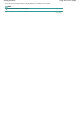Manual
A
dvanced Guide
> Printing from a Computer >
Printing with Other Application Software
>
Various Printing Methods
>
Setting the Number of Copies and Printing Order
Setting the Number of Copies and Printing Order
Default Setting
Print from Last Page
Collate
Print from Last Page + Collate
The procedure for specifying the number of copies and printing order is as follows:
You can also set the number of copies on the Quick Setup tab.
1.
Open the printer driver setup window
2.
Specify the number of copies to be printed
For Copies on the Page Setup tab, specify the number of copies to be printed.
3.
Specify the print sequence
Check the Print from Last Page check box if you want to print from the last page in order. If you do
this, you do not need to sort pages into their correct order after printing.
4.
Set up collated printing when you specify multiple copies in the Copies box
Check the Collate check box if you are specifying multiple copy together.
Uncheck this check box to print all pages with the same page number together.
5.
Complete the setup
Page 290 of 997 pagesSetting the Number of Copies and Printing Order