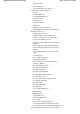Manual
Printing a Specified Area (Trimming)
Setting Up the Card Slot as the Memory Card Drive of the
Computer
Printing Photographs Directly from a Compliant Device or a
Wireless Communication Device
Printing Photographs Directly from a Compliant Device
Printing Photographs Directly from a Compliant Device
A
bout PictBridge Print Settings
Settings on a PictBridge Compliant Device
Settings on the Machine
Printing Photographs from a Wireless Communication Device
Setting the Page Size, Media Type, and Layout When
Printing from a Mobile Phone
Displaying the Mobilephone print setting screen
Printing via Bluetooth Communication
Printing through Bluetooth Communication
Changing the Bluetooth Settings
Scanning
Scanning
Scanning Images
Scanning Images
Before Scanning
Placing Documents
Saving Scanned Data on the USB Flash Drive/Memory Card
Using the Operation Panel of the Machine
Saving Scanned Data on the USB Flash Drive/Memory
Card Using the Operation Panel of the Machine
Setting Items
Saving Scanned Data to PC Using the Operation Panel of the
Machine
Saving Scanned Data to PC Using the Operation Panel of
the Machine
A
ppendix: Various Scan Settings
Network Scan Settings
Selecting a Response to Commands from the
Operation Panel Using MP Navigator EX
Scanning with the Bundled Application Software
What Is MP Navigator EX (Supplied Scanner Software)?
Let's Try Scanning
Starting MP Navigator EX
Scanning Photos and Documents
Scanning Multiple Documents at One Time
Scanning Multiple Documents at One Time from the
A
DF (Auto Document Feeder)
Scanning Both Sides of Documents at One Time
Scanning Images Larger than the Platen (Stitch
A
ssist)
Easy Scanning with One-click
Useful MP Navigator EX Functions
Correcting/Enhancing Images Automatically
Correcting/Enhancing Images Manually
Page 162 of 997 pagesMX860 series Advanced Guide