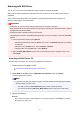Online manual
Picture type
Select the type of scan you want for your item.
Reset
Click to restore the original settings.
Important
• When using the scanner or printer with network connection, you cannot specify Brightness and
Contrast.
5. Click Preview to preview the image.
The preview image appears on the right. Drag
to specify the scan area.
Important
•
With network connection, scan without preview when scanning documents from the ADF. If you
preview, place the document again and scan.
If there is document left in the ADF after previewing, press the OK button on the operation
panel and remove the document.
6.
Click Scan.
Scanning starts, then the scanned image appears in the application.
654