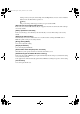User Guide
90
Scanning of the image will begin.
Advanced Mode Toolbar
With the Advanced Mode Toolbar, you can make adjustments to the preview image and also select
a part of the image displayed.
To enlarge or reduce the preview image
1 On the Toolbar, click (Zoom button).
2 To enlarge, click on the image.
To reduce, right-click on the image.
To move the image
1 If the enlarged image is too large to fit on the screen, on the Toolbar, click (Move
image button). Then drag the image across the screen until the part you want to see is
displayed.
You can move the image in the same way with the scroll bars.
To invert the color in the image
1 On the Toolbar, click (Invert button).
To flip the image
1 On the Toolbar, click (Mirror button).
To rotate the image
1 To rotate the image 90 degrees to the left, on the Toolbar, click (Rotate Left button).
To rotate the image 90 degrees to the right, on the Toolbar, click (Rotate Right
button).
To show the ruler in the preview area
1 To display a ruler at the upper and left edges of the preview to make accurate
measurements, on the Toolbar, click (Rulers button).
To delete the preview displayed
1 On the Toolbar, click (Clear button). When asked to confirm, click [OK].
FWsoft-E.book Page 90 Friday, October 17, 2003 2:01 PM