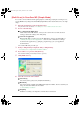User Guide
88
Using Simple Mode
The Simple Mode dialog box is much simpler than the Advanced Mode dialog box.
The only settings you have to adjust are where the document is placed and what type of document
it is. You can select [Platen Glass] only in [Select source].
1 Place the document face-down on the platen glass.
2 In [Type of original], select the document type.
If you select [Photo], [Magazine] or [Document], there will be automatic color correction. (To turn off
automatic color correction, in Advanced Mode, on the [Settings] tab, click [Preferences]. On the
[Settings 1] tab, clear [Always perform the auto tone].)
3 To see a preview image (provisional scan), click [Preview].
A preview of the document will be scanned and appear at the left of the dialog box.
4 Click [Scan].
Scanning of the document will begin.
z [Photo] To scan color photos (color, 300dpi)
z [Magazine] To scan color magazines (color,150dpi, with the Descreen function)
z [Newspaper] To scan text and line drawings (black and white, 300dpi)
z [Document] To scan color image or text in monochrome. Especially appropriate, for
scanning high-resolution monochrome image (grayscale, 300dpi)
[ScanGear MP] (Simple Mode) dialog box
FWsoft-E.book Page 88 Friday, October 17, 2003 2:01 PM