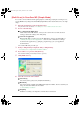User Guide
79
X Creating one PDF file from two or more pages
You can scan two or more pages and make them into one PDF file.
1 Place the document face-down on the platen glass.
2 On the Windows desktop, double-click [Canon MP Toolbox 4.1].
Alternatively, on the Windows taskbar, click [Start], point to [(All) programs], [Canon], then [MP
Toolbox 4.1]. Then click [Toolbox 4.1]. The MP Toolbox will open.
3 Click [File].
If necessary, adjust other settings.
4 Click [PDF settings].
5 Adjust the following settings, then click [OK].
z [Create searchable PDF]
Select to convert the characters in the document to text data and make the document
searchable with simple keywords. In [Text language], select [English]. In [Scanner
settings], in [Image quality], select [300 dpi] or greater.
IMPORTANT
All the characters in the document may not be accurately recognized.
z [Create multiple PDF]
Select to create one PDF file from several documents.
z [PDF compression]
Select [High] for images such as photos or illustrations to be further compressed, reducing
the file size.
6 Click [Start].
ScanGear MP will open if you selected [Use the scanner driver to make advanced settings] in step 3.
FWsoft-E.book Page 79 Friday, October 17, 2003 2:01 PM