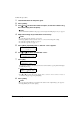User Guide
36 Copying Chapter 3
Copying Two Pages To Fit Onto A Single Page
This feature enables you to copy two documents onto a single sheet of paper, by reducing and
rotating each image 90 degrees.
NOTE
•If <MEMORY FULL> appears on the LCD when copying, set the image quality to <NORMAL> and try
copying again. (See page 32)
• You can use this feature only when the paper size is set to <LTR> or <A4>. (See page 30)
Follow this procedure:
1 Load the first document on the platen glass.
2 Press [COPY].
3 Use [W] or [X] to select the number of copies, or enter the number using
the numeric keys (max. 99 copies).
NOTE
For the maximum load limit for the paper you are using in the multi-purpose tray, see page 21.
4 Adjust the settings for your document as necessary.
NOTE
• To select the paper size and type, see page 30.
• To select the image quality, see page 32.
• To select the scanning exposure, see page 33.
• You cannot select the copy ratio.
5 Press [Menu] repeatedly until <5.SPECIAL COPY> appears.
6 Press [Set].
5.SPECIAL COPY
W
2 on 1 X
Ex:
62% LTR NORMAL
0 1
2 on 1