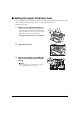User Guide
Chapter 4 Copying 31
Making copies
When making colour or black & white copies, you can adjust the image quality and density, and
also enlarge or reduce copies as necessary.
IMPORTANT
• After turning the machine ON, or after recovering from Power Save mode (see page 111), the image
may not be correctly read by the machine. Wait at least one minute before copying.
Follow this procedure:
1 Load the document on the platen glass.
NOTE
• For details on how to load documents, see page 15.
2 Press [COPY].
3 Use [] or [] to select the number of copies (max. 99 copies).
NOTE
• For the number of sheets of paper you can load at a time in the multi-purpose tray, see page 16.
4 Adjust the settings for your document as necessary.
NOTE
• To select the print media size and type, see page 29.
• To select the image quality, see page 32.
• To select the scanning exposure, see page 33.
• To select the copy ratio, see page 33.
5 Press [Color] for colour copying, or [Black] for black & white copying.
• The machine starts copying.
NOTE
• To cancel copying, press [Stop/Reset].
Ex:
100% A4 NORMAL
03
PLAIN