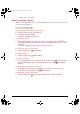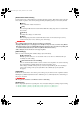User Guide
Table Of Contents
- Contents
- About this guide
- Installing
- Printing
- Printing documents
- Changing print settings (Opening the settings dialog box)
- Setting the paper type and print quality/[Main] tab
- Setting page size and number of copies/ [Page Setup] tab
- Printing on a custom paper size
- Enlarging/reducing to fit the paper size (Fit-to-page printing)
- Scaled printing
- Printing multiple pages on one sheet (Page layout printing)
- Poster printing
- Duplex printing and binding a document into a booklet (Booklet printing)
- Borderless printing
- Duplex printing
- Setting background printing (Windows 98/Me only)
- Selecting a stamp/[Stamp/Background] tab
- Selecting a background/[Stamp/Background] tab
- Setting special effects/[Effects] tab
- Saving settings as a print profile/[Profiles] tab
- Cleaning and machine settings/[Maintenance] tab
- Checking the status of the machine with the BJ Status Monitor
- Sharing the printer and using it on a network
- Scanning
- Scanning with the operation panel
- Scanning with the MP Toolbox
- MP Toolbox settings
- Scanning an image from an application
- Creating one PDF file from two or more pages
- Scanning two or more small documents at one time
- Setting preferences and scanning with ScanGear MP
- Switching between Simple Mode and Advanced Mode
- Using Simple Mode
- Using Advanced Mode
- Advanced Mode Toolbar
- Advanced Mode - Specifying the parameters of a scan
- Advanced Mode - [Main] tab settings
- Advanced Mode - [Settings] tab settings
- Advanced Mode - [Settings 1] tab settings in the [Preferences] dialog box
- Advanced Mode - [Settings 2] tab settings in the [Preferences] dialog box
- Advanced Mode - [Color] tab settings
- Advanced Mode - [Color] tab - Brightness and contrast
- Advanced Mode - [Color] tab - Gamma
- Advanced Mode - [Color] tab - Histogram
- Advanced Mode - [Color] tab - Tone curve
- Advanced Mode - [Halftone] tab
- Determining resolution
- Scanning with the WIA driver (Windows XP only)
- Faxing (Fax model only)
- Sending a fax
- Registering or editing a recipient in the Address Book
- Troubleshooting
- Glossary
- Index

94
Advanced Mode - [Settings] tab settings
You can adjust the following settings on the [Settings] tab.
[Filter processing]
z [Descreen]
Click [Descreen] when scanning printed photographs and pictures. This setting is not
selected by default.
IMPORTANT
• You cannot select [Descreen] if [Black and White] or [Text Enhanced] is selected in [Color
Mode] on the [Main] tab, or if [Output Resolution] is greater than [600] dpi.
• Even if [Descreen] is selected, some moire effect may remain if [Unsharp Mask] is also
selected. In this case, disable [Unsharp Mask].
• [Descreen] cannot be set when scanning from an application which will not display the
ScanGear MP dialog box. If you are scanning from the MP Toolbox without using ScanGear
MP, select [Color (Magazine)] in [Scan mode] to activate [Descreen].
NOTE
• Printed photographs and pictures are displayed as a collection of fine dots. If you scan without
descreen, the dots may interfere with each other and cause an unevenness of gradation and a striped
pattern in the image. [Descreen] is the function for reducing this moire effect.
• Selecting [Magazine] in [Type of original] in Simple Mode has the same effect as selecting
[Descreen] in [Filter processing] in Advanced Mode.
z [Unsharp mask]
Click to emphasize and make sharper the outline of an image. This setting is selected by
default. It is effective for scanning photos etc. which have a soft focus.
[ScanGear MP] (Advanced Mode) dialog box
FWsoft-E.book Page 94 Friday, October 17, 2003 2:01 PM