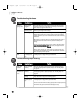User`s manual
69
How to Troubleshoot
Troubleshooting Printing
No printout Power cord not Check that the power cord is plugged securely into the F50 and into
plugged in the wall outlet. If the F50 is plugged into a power strip, make sure the
securely power strip is plugged in and turned on.
Printer cable not Check the printer cable connection.
securely connected
to the F50 and/or
your computer
Printhead not Re-install the printhead.
installed properly
F50 or computer Turn off and unplug the F50 and turn off the PC. Plug the F50 back in,
was turned on and turn the PC on again.
when printer cable
was connected
One or more ink Determine if the ink tanks are empty. See “Monitoring Ink Levels”
tanks are empty on page XX. Replace the ink tanks if necessary. See “Replacing Ink
Tanks” on page XX.
Alarm light Paper is jammed Clear the paper jam. If there is no paper jam, unplug and turn off the
comes on and F50 , wait five seconds, then plug it in again. If the problem is resolved,
F50 beeps the alarm light will turn off, the cartridge holder will move to its home
while printing position on the right side, and the LCD will return to standby mode. If
the alarm light remains lit, contact the Customer Care Center.
Printed text or Paper not loaded Make sure the paper is loaded properly in the multi-purpose tray, and
images are correctly that the paper guide is adjusted correctly. See “Loading Paper” on
skewed page XX.
Make sure the paper exit path is clear.
Printout does Paper not Make sure the paper is loaded and aligned correctly in the multi-
not match correctly loaded purpose tray. See “Loading Paper” on page XX.
paper size and aligned
Wrong media type Make sure the correct media type is selected. See “Specifying Paper
selected Size and Type” on page XX.
Printing Printhead is too hot When the printhead has become too hot, the F50 slows its printing to
suspended protect the printhead. Stop printing and wait several minutes for the
after each line printhead to cool, then resume printing.
Printed paper Printout contains Leave the page in the output tray for 30 to 60 seconds to allow the ink
curls large amount of to dry, then remove the page carefully without touching any printed
ink areas.
Paper too thin Printing dense graphics on light paper stock can cause the paper to
curl. Try using heavier stock.
Device time F50 not Make sure the F50 is plugged in, and that the printer cable is securely
out on connected to connected to the F50 and your computer.
computer computer
Problem Possible Cause Try This
F50 Chapter 9.qxd 06/01/2001 4:09 PM Page 69