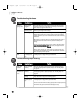User`s manual
67
How to Troubleshoot
Faxes sent Scanner Check the F50 by making a copy. If the copy is clear, the problem may
are dirty or components are originate from sender’s fax machine. If the copy is spotted or dirty,
spotted dirty clean the scanner components.
Document not Remove the document. Fan the edges of the sheets to remove static
loaded correctly cling, then tap the edges of the stack against a flat surface so the stack
is aligned. Load the stack in the ADF correctly, or place one page on .
the glass.
Cannot send Receiving party's If the receiving party's fax machine does not support ECM, then the
using error fax machine does document is sent in normal mode without error checking.
correction not support ECM
mode (ECM)
ECM disabled To enable ECM:
1. Press
Menu
, then
<+ ->
until
FAX SETTINGS
appears. Press
Set
.
2. Press
<+ ->
until
TX SETTINGS
appears, then press
Set
.
ECM TX
is
selected. Press
Set
.
3. Press
<+ ->
to set ECM to
ON
. Press
Set
.
Errors occur Poor phone Lower the transmission speed:
while sending connection 1. Press
Menu
, then
<+ ->
until
FAX SETTINGS
appears. Press
Set
.
2. Press
<+ ->
until
TX SETTINGS
appears. Press
Set
.
3. Press
<+ ->
until
TX START SPEED
appears. press
Set
.
4. Press
<+ ->
to scroll through transmission speeds. Press
Set
to
select.
Cannot Phone line not Make sure all phone line connections are secure.
receive a fax connected
automatically properly
Error occurred Check the LCD for an error message. You can also print an
ACTIVITY
during reception
REPORT
and check for an error. See “Setting up and Printing Reports”
on page XX.
F50 not set to For the F50 to receive faxes automatically, the receive mode must be
receive set to
FAX ONLY MODE
,
FAX/TEL AUTO SW
,
ANS.MACHINE MODE
, or
automatically
DRPD
. See “Faxing Automatically” on page XX.
Memory is full Print out any documents stored in the memory. See “Printing and
Deleting Documents in Memory” on page XX.
MultiPASS Suite Check the MultiPASS suite for received faxes. See “XXXX” on page XX.
received the fax
Multi-purpose Make sure paper is loaded in the multi-purpose tray. See “Loading
tray empty Paper” on page XX.
Error occurred Check the LCD for an error message. You can also print an
ACTIVITY
during reception
REPORT
and check for an error. See “Setting up and Printing Reports”
on page XX.
Cannot Call was You may have disconnected the call by pressing
Start
and hanging up
receive a fax disconnected before the sender could send the fax.
manually
Problem Possible Cause Try This
F50 Chapter 9.qxd 06/01/2001 4:09 PM Page 67