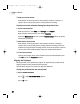User`s manual
3
View nozzle check pattern
Print another nozzle check pattern. If the pattern is broken, missing, or a
specific color is not printed, perform a deep printhead cleaning.
To perform a normal printhead cleaning from the printer driver:
1
Access status monitor
With the printer on, click
SSttaarrtt
, then
SSeettttiinnggss
, then
PPrriinntteerrss
.
Right-click the Canon F50 icon, then select
PPrrooppeerrttiieess
.
Select the
MMaaiinntteennaannccee
tab, then click the
HHeeaadd CClleeaanniinngg
button. The printer
will clean the printhead.
2
Print nozzle check pattern
Print another nozzle check pattern. If the pattern is broken, missing or a
specific color is not printed, perform a deep printhead cleaning. If you have
performed a deep printhead cleaning and the nozzle check pattern is still not
correct, refer to the Troubleshooting section for additional information.
3
Close status monitor
Click on the top right corner of the window to close the Status Monitor, then
click
OOKK
to close the
PPrrooppeerrttiieess
window.
Aligning the Printhead
When you install a new printhead or replace an old printhead, you will need to
align the position of the printhead before printing.
Several sheets of paper are required to align the printhead.
To align the printhead from the control panel:
1
Select PRINTER SETTINGS
Press until
PPRRIINNTTEERR SSEETTTTIINNGGSS
appears.
Press once.
Set
Menu
F50 User’s Manual
56
F50 Chapter 8.qxd 06/01/2001 4:09 PM Page 56