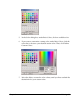MultiPASS F20 Software User's Guide
Chapter 3 Printing 41
❏ Position
Click the desired placement on the page. If you want to define your
own placement, click Custom. Then, in the X-Position and Y-Position
boxes, click or type the X-position and Y-position coordinates for the
position of the stamp.
You can also click the stamp in the page illustration on the left and
drag the stamp to the desired position on the page.
❏ Orientation (Text Stamp)
Click or type the number of degrees to specify the angle of rotation of
your stamp. A negative number of degrees rotates the stamp
clockwise. A positive number of degrees rotates the stamp counter
clockwise.
To save a stamp:
1. On the Save Settings tab, in the Title box, enter a name for the stamp.
Values for X-Position and
Y-Position may vary with
the operating system