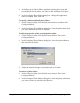MultiPASS F20 Software User's Guide
Chapter 5 Viewing and Enhancing Images 106
To adjust the image type:
On the Color menu, click the desired image type (such as Truecolor or
Black and White).
To adjust color balances (Truecolor image type):
1. On the toolbar or Adjust menu, click Color Balance.
In the Color Balance dialog box, the original image appears on the
left. As you modify the image, you can see the results on the right.
2. Move the sliders to the left to decrease, to the right to increase. Or,
enter the desired value in the appropriate box.
•When you adjust the hue, you adjust the shade or tint of colors in
the image. Hue is measured on a circular spectrum running from
red to green to blue and returning to red.
•When you adjust the saturation, you adjust the purity of the hue.
A color with 100% saturation is bright and vivid, and a color with
-100% saturation is a shade of gray.