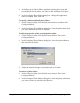MultiPASS F20 Software User's Guide
Chapter 5 Viewing and Enhancing Images 105
Enhancing Your Images (Photo Enhancer) 6
You can perform a variety of image enhancing tasks with your images in
the Photo Enhancer.
To resize an image:
1. On the toolbar or Edit menu, click Resize.
2. In the Resize dialog box, if you want to maintain the original image
proportions, click Maintain Aspect Ratio.
3. Click or enter the dimensions of the new size in the Width or Height
boxes.
4. Click the desired resampling filter. Changing the pixel dimensions
(and therefore display size) of an image is referred to as resampling.
The Lanczos setting generally gives the best quality to the resized
image.
To crop an image:
1. On the toolbar or Edit menu, click Crop.
2. Drag the mouse pointer so that the area you want is framed, and then
double-click the area.
When you crop an image you cut the selected area out of the base page of
the current image.