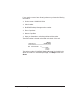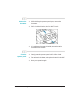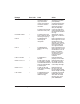User manual for the MPC5000
Troubleshooting
Message Error Code Cause Action
CHANGE CARTRIDGE #052 The BJ cartridge is Replace the BJ cartridge.
empty or its ink has The unit will then
dried out. print any documents
received in memory.
CHECK DOCUMENT #001 The document is Remove the document
jammed in the ADF. you are trying to send or
copy and start again.
CHECK PAPER The size of the paper Set the correct paper
in the sheet feeder and size in the Receive Fax
that specified in the dialog box of the
MultiPASS setup are Setup Options in the
different. MultiPASS Desktop
Manager (see page 8-7).
The sheet feeder is Add paper to the sheet
empty or paper is feeder or check for a
jammed. jam. Then try to print
again.
CHECK PRINTER — There may be an Check for a paper clip,
obstruction that is not paper jam, or the plastic
allowing the cartridge orange cap off the BJ
mechanism to move cartridge. Press STOP
right or left. and try your operation
again.
The BJ cartridge may be Press STOP.Reinstall
defective. the cartridge and try
your operation again.
In either case, if the
error does not clear, try
unplugging the unit.
Wait several minutes,
then plug it back in.
Also,try installing a new
BJ cartridge.
CLEAR PAPER JAM — There is a paper jam Remove any paper from
or the sheet feeder is the sheet feeder. Clear
empty. the paper jam (see page
10-5). Then reload paper
in the sheet feeder. Press
RESUME or STOP.
COMMUNICATING — You tried to send a fax Wait until the fax is
PLEASE WAIT using Manual mode sent,or use memory
when the MultiPASS sending.
was already sending
a fax from memory.
DIALING — The MultiPASS is Press STOP if you
dialing the receiving want to cancel the
fax machine. transmission.
Chapter 10 Troubleshooting 10-7