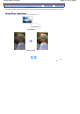Instruction manual
(6)
Confirm the page size, media type, print quality, etc., and press the
OK
button.
Here we confirm that 4"x6" (10x15cm) is selected for the page size and the type of loaded photo paper for
the media type.
To change the settings, use the
(Up) or
(Down) button to select the item to change, and press the
(Left) or
(Right) button. To switch to the other tab, use the
(Up) or (Down) button to select the
settings tab, and press the
(Left) or
(Right) button.
See
Setting Items
.
(7)
Confirm the total number of sheets to print.
(8)
Press the
Color
button or the
OK
button.
The machine starts printing photos.
Important
Do not remove the memory card until printing is completed.
Note
To cancel printing, press the
Stop
button.
Printing does not start if you press the
Black
button.
To remove the memory card after printing is completed, see
Removing the Memory Card
.
Setting Items
Tab 1: Tab 2:
(1)
Page size
Select the page size of the loaded paper: 4"x6" (10x15cm), A4, etc.
(2)
Media type
Select the media type of the loaded paper: Glossy, Plain paper, etc.
(3)
Print quality
A
djust the print quality: Print quality
(quality-priority), Print quality
(standard).
(4)
Bordered, Borderless
Select bordered or borderless print: Bordered or Borderless.
Note
When Plain paper is selected in Media type, you cannot select Borderless.
(5)
Date printing: Select whether or not to print the shooting date. For a sample
image using this function, see Using Other Functions.
Note
The shooting date is printed according to Date display in Device settings.
Page 14 of 681 pagesPrinting Photos Saved on the Memory Card