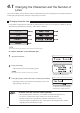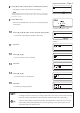User`s guide
73
Advanced Operations
Part 4
8
Press[
▲
]toselect“.3mm00%”,andthenpress[Enter].
The display returns to the character input display.
When printing characters on three lines, set the character size to “1.3 mm” before
selecting “Number of lines”. You can select the “3 lines” only when the characters
size is set to “1.3 mm”.
•
9
Press[SetLines].
Since the second label has only one line, you must press [Set
Lines] again.
•
Acheckmark isdisplayednexttothe
currentlyselectednumberoflines.
10
Press[
▲
]or[
▼
]toselect“3lines”,andthenpress[Enter].
The character input display changes to three lines.•
Theselectednumberoflinesis
displayed.
11
Input“A-”.
12
Press[
▼
]or[
►
].
The cursor moves to the second line.•
13
Input“A-2”.
14
Press[
▼
]or[
►
].
The cursor moves to the third line.•
15
Input“A-3”.
Perform the printing operation.•
After entering characters, change the number of lines
To change two lines to one line, or to change three lines to two lines or one line after entering
characters, edit the created data in the desired line number and then select [Set Lines].
Using two-line printing when printing on tube, heat shrink tube or 4mm I.D. strip can result
in part of the printing being missing or in incorrect printing. Correct printing may also be
impossible with some character sizes.