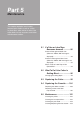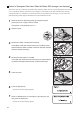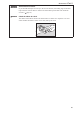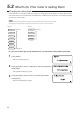User`s guide
90
5.1
If a Tube or Label Tape Becomes Jammed
If a tube or tape is jammed during printing, a “Media JAM” message is displayed on the LCD and the printer
stops. Remove the jammed tube or tape according to the messages shown on the display.
If you cannot do this because the “Media JAM” message is not shown although a tube or tape is jammed or
you have turned off the printer after display of the “Media JAM” message, use the feed function of the printer
to remove the jammed printing media.
“Actions to Take against Other Jams (When the “Media JAM” message is not displayed)” (
page 92)
Action to Take against Media Jam (When the “Media JAM” message is displayed)
When the printer stops printing due to a jammed tube or tape and consequently the “Media JAM” message is
displayed, remove the jammed tube or tape following the procedure mentioned below.
1
Make sure that the “Media JAM” message is displayed on the
LCD.
If the “Media JAM” message is not displayed or it has disappeared
because you have turned off the printer, take an appropriate action
according to “Actions to Take against Other Jams (When the
“Media JAM” message is not displayed)” (
page 92).
If you select “Cancel”, the “Media JAM” message disappears and the input display is
displayed again, causing you to exit from the jam clearing procedure. In this case, refer to
“Actions to Take against Other Jams (When the “Media JAM” message is not displayed)”
(
page 92).
•
2
Press the [Enter] key.
The Feed display appears.•
3
Open the cover.
4
Remove the ribbon cassette from the printer.
If the ribbon winds itself around some parts inside the printer and
therefore the ribbon cassette cannot be removed, proceed to step 5
without removing it.