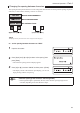User`s guide
63
Advanced Operations
Part 4
7
Press [Enter].
A new page is created, and the printer waits for the next character
to be input.
•
Indicates that another page precedes
the currently displayed page.
8
Press [Style].
The setting display appears.•
9
Press [
◄
] or [
►
] to select “2:Line” and press [Enter].
Since the second label has only one line, you must press [Style]
again.
•
10
Press [
◄
] or [
►
] to select “1:1 line”, and then press [Enter].
The character input display changes to one line.•
11
Input “Relay”.
“Relay” is input, and you are now ready to print.
If you accidentally input an incorrect character, press [Back Space]
to delete the character and then input the correct one.
•
Switching from two lines to one
After entering characters on two lines, you cannot switch from two lines to one without fi rst
deleting all characters on the second line. Only then can you switch the number of lines to
one.
Using two-line printing when printing on tube, heat shrink tube or 4mm I.D. strip can result
in part of the printing being missing or in incorrect printing. Correct printing may also be
impossible with some character sizes.