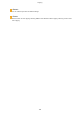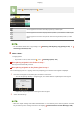Operation Manual
<Paper> Select the paper source <Close>
Uses the paper that is loaded in the multi-purpose tray to make copies.
Uses the paper that is loaded in the paper drawer (Drawer 1) of the machine to make copies.
Uses the paper that is loaded in the optional cassette feeding module (Drawer 2) to make
copies.
● For
information about other copy settings, see
Enhancing and Adjusting Copy Quality(P
. 202) or
Useful Copy Functions(P. 207) .
6
Select <Start>.
➠ Cop
ying starts.
● If you want to cancel, select <Cancel>
<Yes>. Canceling Copies(P. 199)
When placing originals in the feeder in step 1
The original is automatically scanned.
When placing originals on the platen glass in step 1
For 2-sided copying or N on 1 copying, the screen prompting you to load the next original is displayed.
1
Place the next original on the platen glass, and select <Scan Next>.
● Y
ou can also specify <Density>, <Original Type>, and <Color Balance> separately for each original.
● Repeat this step until you nish scanning the entir
e original.
2
Select <Start Printing>.
● When
the <Paper Settings and Loaded Size Mismatch> or <The memory is full. Scanning will be canceled.
Do you want to print?> message is shown in the display.
Countermeasures for Each Message(P. 649)
Copying
197