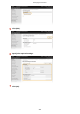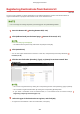Operation Manual
Importing/Exporting the Setting Data
1W2X-085
Address Book and machine settings data can be saved on your computer (export). Data that is saved on your
computer can also be r
egistered in the machine (import). You can easily copy the destinations in the Address Book
to multiple machines.
*
To use these features, it is required that you have logged in to System Manager Mode.
*
If using the same model, you can import/export machine settings data.
Exporting the Setting Data(P. 431)
Importing the Setting Data(P. 432)
Do not turn OFF the machine until the import or export process is complete
● It may tak
e a few minutes to complete the process. If the machine is turned OFF during the process, it may
result in damage to data or the machine.
Do not operate the machine during the import or export process
● Before importing/exporting, check that no operation such as printing documents is currently proceeding.
● For the settings that cannot be imported/e
xported, see
Setting Menu List(P. 439) .
● Y
ou can also import/export settings data via a USB memory device by using the operation panel of the
machine.
<Import/Export>(P. 573)
● For mor
e information about the basic operations to be performed when setting the machine from the
Remote UI, see
Setting Up Menu Options from Remote UI(P. 424) .
Exporting the Setting Data
Y
ou can export Address Book and machine settings data, and save them on a computer. You can export Address Book
data as a device conguration information le (*.dcm) or Canon Address Book le (*.abk). Select the device
conguration information le type to save the data as a backup copy or copy the Address Book data to the same
machine model. Select the Canon Address Book le type to copy the Address Book data to the fax driver or a different
machine model. It is recommended that you regularly back up important settings.
1
Start the Remote UI and log in to System Manager Mode.
Starting Remote
UI(P
. 416)
2
Click [Settings/Registration] on the Portal page.
Remote UI Screen(P. 417)
3
Select [Data Management] [Export].
4
Select the settings to export, and specify the encryption password.
Managing the Machine
431