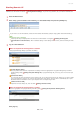Operation Manual
0SCJ-09X
Remote UI Screens
This section describes the typical screens of the Remote UI.
Portal Page (main page)
[Status Monitor/Cancel] Page
[Settings/Registration] Page
[Address Book] Page
[Log Out]
Logs off from the Remote UI. The Login page will be displayed.
[Mail to System Manager]
Displays a window for creating an e-mail to the system manager specified in [System Manager Information] under [System
Management].
Refresh Icon
Refreshes the currently displayed page.
Device Basic Information
Displays the current status of the machine and error information. If an error has occurred, the link to the Error Information page
will be displayed.
Consumables Information
Displays paper information and the amount remaining in the toner cartridges.
Support Link
Displays the support link specified in [Device Information] under [System Management].
[Status Monitor/Cancel]
Displays the status of the current print documents and history of print, copy, send, and received documents. You can also check
the status of the machine.
[Settings/Registration]
Displays [Settings/Registration] page. When you have logged on in System Manager Mode, you can change the settings items and
save/load the registered data.
Setting Up Menu Options from Remote UI
[Address Book]
Displays the coded dial numbers and the Favorites list registered in the Address Book. You can also register or edit the Address
Book when you have logged on in System Manager Mode.
Registering Address Book from Remote UI
Portal Page (main page)
[Status Monitor/Cancel] Page
㻠㻤㻠㻌㻛㻌㻣㻟㻡