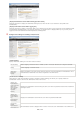Operation Manual
[Allow PIN Setting]
Select the check box to enable the PIN setting.
[Department ID]
Enter a number of up to seven digits for the Department ID.
[PIN]
Enter a number of up to seven digits for the PIN if it is set for the Department ID.
[Verify]
Click to verify that the correct ID and PIN are entered. This function is not available if the machine and the computer are
connected via a USB or WSD (Web Services on Devices) port.
[Confirm Department ID/PIN When Printing]/[Confirm Department ID/PIN when Sending Fax]
Select the check box to display the [Confirm Department ID/PIN] pop-up screen each time you print or fax from a
computer.
[Authenticate Department ID/PIN at Device]
Select the check box if the machine and the computer are connected via a USB or WSD port.
3
Click [OK].
Logging on to the machine
When you try to print or fax from a computer when Department ID Management is enabled,
the following pop-up screen is displayed (unless the [Confirm Department ID/PIN When
Printing]/[Confirm Department ID/PIN when Sending Fax] check box is cleared):
If you do not change the default settings, any user can print from a computer, scan (via <Computer> and <Remote Scanner>), send a
PC fax from a computer, or make black and white copies without entering an ID and PIN even when Department ID Management is
enabled for the machine. You can change the default settings so that the machine cannot be used for these functions without a correct
ID and PIN.
Start the Remote UI and log on in System Manager Mode. Starting Remote UI
Click [Settings/Registration].
Click [Department ID Management] [Edit].
Blocking Jobs When Department ID Is Unknown
1
2
3
㻠㻞㻝㻌㻛㻌㻣㻟㻡