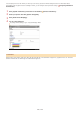Operation Manual
0SCJ-0HL
Printing with AirPrint
You do not necessarily need to use a computer for printing e-mails, photos, Web pages, and other documents. AirPrint enables you to
print directly from Apple devices such as iPad, iPhone, and iPod touch.
Printing from iPad, iPhone, or iPod touch
Printing from Mac
System Requirements
To print with AirPrint, you need one of the following Apple devices.
iPad (all models)
iPhone (3GS or later)
iPod touch (3rd generation or later)
Mac (Mac OS X 10.7 or later)
Mac OS X 10.9 or later when you use USB connection.
Network Environment
You need one of the following environments.
The Apple device and the machine are connected to the same LAN.
The Apple device and the machine are in Direct Connection.
The Mac and the machine are connected via USB.
When using USB connection
Set <Select OS for USB Connected PC> to <Mac OS>.
Notify to Check Paper Settings
Make sure that the machine is turned ON and that it is connected to your Apple device.
For how to make sure whether the Apple device and the machine are connected via wired/wireless LAN, see "Getting Started."
Manuals Included with the Machine
For how to make sure whether the Apple device and the machine are in Direct Connection, see
Making a Simple Wireless
Connection Using Direct Connection (Access Point Mode) (MF729Cx / MF728Cdw / MF724Cdw / MF628Cw).
From the application on your Apple device, tap to display the menu options.
From the drop-down list, tap [Print].
Select this machine from [Printer] in [Printer Options].
The printers connected to the network are displayed. Select this machine in this step.
[Printer Options] is not displayed on applications that do not support AirPrint. You cannot print by using those applications.
Specify the print settings as necessary.
The available settings and paper sizes differ depending on the application you are using.
Tap [Print].
*
*
Printing from iPad, iPhone, or iPod touch
1
2
3
4
5
6
㻟㻝㻢㻌㻛㻌㻣㻟㻡