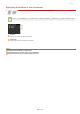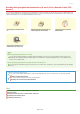Operation Manual
<JPEG>
The scanned document is converted into a JPEG file.
<TIFF>
The scanned document is converted into a TIFF file.
If you select JPEG in <File Format> and try to scan a document from the platen glass, you can only scan one page. To scan a
multiple-page document all at once, use the feeder. Each page of the document is saved as a separate file. If you select TIFF
or PDF, you can scan multiple-page documents either from the platen glass or from the feeder and the whole of the scanned
document is saved as one file.
<PDF (Compact)> and <PDF (Compact/OCR)> compress photos and illustrations on documents more than <PDF> and <PDF
(OCR)>. The file will be smaller, but the image quality of some documents or the number of documents that can be scanned
at once may be lower. If you select <PDF (Compact)> or <PDF (Compact/OCR)>, you can specify the compression level.
For the resolutions of each file format, see
Specifications for Scanning to Shared Folders .
If you select <Set PDF Details>, you can specify the PDF options of encryption and digital signatures for <PDF (Compact)>,
<PDF>, <PDF (Compact/OCR)>, or <PDF (OCR)>.
In <PDF (Compact/OCR)> and <PDF (OCR)> you can configure the settings so that the machine automatically detects the
document direction during scanning based on the direction of the text read by the OCR function.
OCR (Text Searchable)
Settings
Image Quality Settings for <PDF (Compact)> and <PDF (Compact/OCR)>
Generate a PDF file compatible with Adobe Acrobat/Adobe Reader/Adobe Acrobat Reader 10 or later.
Only either <Acrobat 9.0 or Equivalent/256-bit AES> or <Acrobat 10.0 or Equivalent/256-bit AES> appears on the
display as an option for generating a 256-bit AES encrypted PDF. You can change the available encryption levels
according to your needs.
256-bit AES Settings for Encrypted PDF
Adding a digital signature
To add a digital signature on the PDF file, select <Top Left>. As the signature, information such as the model name
and serial number of the machine is added on the PDF file.
To add a digital signature, prepare a key pair and a certificate. Generating Key Pairs
<Menu> <Scan Settings> <Output File Image Settings> <PDF (Compact) Image Quality Level> Select
the type of your documents
Specify the settings
<Image Level in Text/Photo Mode or Photo Mode>
Select when scanning documents that contain photos.
<Image Level in Text Mode>
Select when scanning documents that only contain text.
<Data Size Priority>
The data size is highly compressed and reduced, but the image quality is low.
<Normal>
The compression ratio and the image quality are adjusted to an intermediate setting between <Data Size Priority> and
<Image Quality Priority>.
<Image Quality Priority>
The image quality improves, but the data compression ratio decreases and data size is large.
㻞㻤㻝㻌㻛㻌㻣㻟㻡