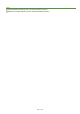Operation Manual
0SCJ-063
Saving Documents Directly to a Shared Folder/FTP Server
Available destinations for shared folders are limited to the destinations registered in the Address Book. If no destinations are
registered, register destinations in the Address Book before scanning to shared folders.
Setting a Shared Folder as a Save Location
Registering Address Book from Remote UI
Place the document(s). Placing Documents
Press and tap <Scan>.
When the logon screen appears, use the numeric keys to enter the user name and password. Then select the authentication
server and press
. Logging on to Authorized Send.
Tap <File>.
Select a destination from the Address Book.
For instructions on how to use the Address Book, see Specifying from Address Book .
Selecting destinations directly by entering coded dial numbers. You can also specify previously used destinations.
Selecting
Destinations Directly by Entering Coded Dial Numbers
Specifying Previously Used Destinations
If the screen above is not displayed
You can only send to a shared folder or FTP server. To send to other destinations, you must configure the send function
authentication settings so that destinations are not restricted. Contact your administrator for details.
LDAP Server
Authentication
Specify the scanning settings as necessary.
Tap the settings. Specifying Detailed Settings
1
2
3
4
5
㻞㻣㻠㻌㻛㻌㻣㻟㻡