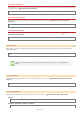Operation Manual
<FAX> is displayed if <Select OS for USB Connected PC> is set to <Mac OS>.
Select how to install the firmware update according to the environment of the machine.
<Via PC>
Select to manually install the firmware update available on the Canon Web site yourself. For instructions on how to install the
update, see the instruction manual available on the Web site. When the machine uses a wireless LAN, update with <Via PC>
below or use a USB cable to connect.
<Via Internet>
Select to automatically install the firmware update without using a computer. Follow the on-screen instructions to perform the
update. The machine must be connected to the Internet.
<Version Information>
Select to check details for the current firmware.
Via PC
Via Internet
Version Information
Enter a license key for enabling option functions.
License Registration (MF729Cx)
<Menu> <System Management Settings> <PDL Selection (Plug and Play)> Select <Network> or <USB>
Select a page description language Restart the machine
<FAX>
Detects and connects the machine as a fax device.
<UFRII LT>
Detects and connects the machine as a UFRII LT printer.
<UFRII LT (V4)>
Detects and connects the machine as a UFRII LT printer that is compatible with XML Paper Specification (XPS).
<PCL5>
Detects and connects the machine as a PCL5 printer.
<PCL6>
Detects and connects the machine as a PCL6 printer.
<PS>
Detects and connects the machine as a PS printer.
Update Firmware
*1
Register License
*1*2
<Menu> <System Management Settings> <Register License> <OK> Enter Register License Code
<Register> <Close> Restart the machine
㻡㻤㻤㻌㻛㻌㻣㻟㻡