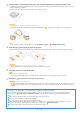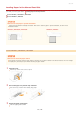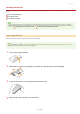Operation Manual
Insert the paper into the manual feed slot until the paper stops.
Load the paper in portrait orientation (with the short edge toward the machine), with the print side face up. Paper cannot be
loaded in landscape orientation.
Fan the paper stack well, and tap it on a flat surface to align the edges.
Do not exceed the load limit line when loading paper
Make sure that the paper stack does not exceed the load limit line (
). Loading too much paper can cause paper jams.
When loading envelopes or paper with a logo, see Loading Envelopes or Loading Preprinted Paper.
Align the paper guides against the edges of the paper.
Slide the paper guides inward until they are aligned securely against the edges of the paper.
Align the paper guides securely against the edges of the paper
Paper guides that are too loose or too tight can cause misfeeds or paper jams.
Continue to Specifying Paper Size and Type in the Manual Feed Slot
Printing on the Back Side of Printed Paper (Manual 2-Sided Printing)
You can print on the back side of printed paper. Flatten any curls on the printed paper and insert it into the paper drawer
(
Loading Paper in the Paper Drawer) or manual feed slot, with the side to print face up (previously printed side face down).
When using the manual feed slot, load one sheet of paper each time you print.
You can use only the paper printed with this machine.
You cannot print on the side that has previously been printed on.
If the printouts look faded, select <On> for <Drawer 1>, <Drawer 2>, or <Multi-Purpose Tray>, depending on the paper
source you are using, in <Manual Back Side Settings (for 2-Sided Only)>.
Special Processing
If you are using A5 paper, the reverse side may not be printed correctly.
4
5
»
㻡㻠㻌㻛㻌㻣㻟㻡