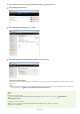Operation Manual
2
Specify the required settings and click [OK].
[Department ID]
Enter a number of up to seven digits for the Department ID.
[Set PIN]
To set a PIN, select the check box and enter a number of up to seven digits both in the [PIN] and [Confirm] text boxes.
[Restrict Functions]
Select the check box for the function that you want to disable for the Department ID.
If the [Scan] check box is selected, the Save to USB Memory Device, Send E-mail, and Save to Shared Folder or FTP
Server functions are all restricted. You can also restrict other methods that scan documents by importing them to a
computer, but in that case you cannot block access for each Department ID(
Blocking Jobs When Department ID Is
Unknown).
Editing the settings of the registered Department ID
1
Click the corresponding text link under [Department ID] to edit.
2
Change the settings as necessary and click [OK].
Deleting a Department ID
Click [Delete] on the right of the Department ID you want to delete
click [OK].
[Department ID Page Total]
You can check the total numbers of pages copied, printed, scanned, or faxed for each Department ID.
If you want to return the counts to zero, click the corresponding text link under [Department ID] and click [Clear Count]
[OK]. If you want to return the counts of all Department IDs to zero, click [Clear All Counts] [OK].
Using control cards
When the optional Copy Card Reader-F1 is attached to the machine, 300 sequential numbers are registered automatically.
Do not edit or delete the department IDs. The control cards that correspond to the edited or deleted department IDs will be
unavailable.
After you register as many Department IDs as necessary, enable Department ID Management.
Enabling the Department ID Management
㻠㻝㻤㻌㻛㻌㻣㻟㻡