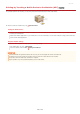Operation Manual
0SCJ-0HC
Can Be Used Conveniently with a Mobile Device
Using the machine in combination with a mobile device such as a smartphone or tablet enables you to print or scan with ease. The
machine supports AirPrint, which allows for direct printing from an iPhone/iPad, and Google Cloud Print™, which enables you to print
while on the go. By utilizing these and various other functions, you can use the machine for a wide variety of purposes.
Using the Machine from a Smartphone/Tablet
To print or scan from a mobile device, you can use Canon Mobile Application conveniently. If your mobile device is NFC compatible, you
can print by simply touching the device to the machine. Further, you can connect to the machine without a wireless LAN router, and use
the "Remote UI" that allows you to remotely operate the machine and change machine's settings.
Printing/Scanning through Canon Mobile Application and Plug-in
Printing by Touching a Mobile Device to the Machine (NFC) (MF729Cx)
Making a Simple Wireless Connection Using Direct Connection (Access Point Mode) (MF729Cx / MF728Cdw / MF724Cdw /
MF628Cw)
Using Remote UI from a Mobile Device
Using AirPrint
You can print, scan, or fax without using drivers by sending print data from Apple devices. Using AirPrint
Using Google Cloud Print
You can print without using a printer driver by using applications or services on computers or other mobile devices that support Google
Cloud Print.
Using Google Cloud Print
This machine also supports Mopria™. Using Mopria™ allows you to print with printers from different manufacturers through the
same printer driver. This is convenient because you can print with common operations and common settings to various printer
models. For details about the models supporting Mopria™ and the system requirements, see http://www.mopria.org.
Viewing Mopria™ Settings
Log on to the Remote UI in System Manager Mode ( Starting Remote UI) [Settings/Registration]
[Network Settings] [Mopria Settings] [Edit] Check that the [Use Mopria] check box is selected
[OK]
㻟㻜㻣㻌㻛㻌㻣㻟㻡