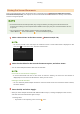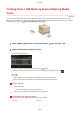Operation Manual
Printing Out Secured Documents
Prints secured documents sent to the machine. After a valid time period ( Changing the Valid Time Period for
Secur
ed Documents(P. 266) ) has elapsed, the secured document will be deleted from the memory of the machine
and can no longer be printed.
● If secur
ed documents are left unprinted, they occupy the memory and may prevent the machine from
printing even ordinary (not secured) documents. Make sure that you print your secured documents as soon
as you can.
● You can check how much memory is being used for secured documents.
<Status Monitor>
<Device Information> <Secure Print Memory Usage>
1
Select <Secure Print> in the Home screen. Home Screen(P. 123)
● Y
ou cannot proceed to the next step if the <Remote Scanner> screen shown below is displayed. In this
case, select
to close the screen, and select <Secure Print>.
2
Select the check box for the secured document to print, and select <Start>.
● Y
ou can select multiple documents that have the same PIN.
If a screen for user selection is displayed
● If
secured documents from two or more users are stored in memory, the screen for user selection is
displayed prior to the screen for le selection. Select your user name.
Deleting a secured document
● You can collectively delete multiple documents. Select the check box for the secured document to delete,
and select <Delete>.
3
Enter the PIN, and select <Apply>.
● When you select multiple documents with differ
ent PINs in step 2, a message is displayed. Select <Close>,
and select the secured documents again in step 2.
➠ Printing starts.
● If you want to cancel printing, select <Cancel>
<Yes>.
Printing
265