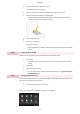Operation Manual
Setting Up Using the Setup Guide
1W2X-004
When the machine is turned on (
Turning ON the Machine(P. 117) ) for the rst time, the Setup Guide starts up to
assist you to congur
e the initial settings of the machine by following the on-screen guidance. In the Setup Guide, the
setting screens are displayed in the following order.
Step 1 Setting the Display Language and the Country or Region
Set the language to be displayed on the operation panel screen or in reports, as well as the
country or r
egion where the machine will be used.
1
Select a language.
2
Select <Yes>.
3
Select a country or region.
Step 2 Setting the Date and Time
Adjust the machine's date/time.
1
Select a time zone.
What is UTC?
● Coor
dinated Universal Time (UTC) is the primary time standard by which the
world regulates clocks and time. The correct UTC time zone setting is required
for Internet communications.
2
Enter the date and time, and select <Apply>.
● Tap the entry eld, and enter the date and time.
Step 3 Setting the Access Security Measures
Set a PIN to access the Remote UI. Because the Remote UI can be used to change the machine
settings fr
om a computer, setting of a PIN is recommended.
1
Select <Yes>.
● If you select <No>, PIN is not set, and the Setup Guide proceeds to step 4.
● You can also set the access security measure of the Remote UI later.
Setting
a Remote UI PIN
(P. 359)
2
Enter a PIN, and then select <Apply>.
3
Enter the same PIN, and then select <Apply>.
Step 4 Performing the Color Adjustment
To achieve good copy quality, adjust the gradation.
1
Select <Yes>.
● If you select <No>, color adjustment is not performed, and the Setup Guide
pr
oceeds to step 5.
2
Check that the size and type of paper displayed on the screen is loaded in the
machine, and select <OK>.
Setting Up
10