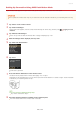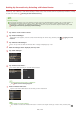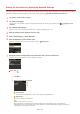Operation Manual
0SCJ-075
Setting Up Connection Using WPS Push Button Mode
If your wireless router supports WPS push button mode, you can easily set up a connection with a WPS button.
How to operate the wireless router may vary on each device. See the instruction manuals for your networking device for help.
Tap <Menu> in the <Home> Screen.
Tap <Network Settings>.
If the logon screen appears, enter the correct ID and PIN using the numeric keys, and then press . Logging on to the
Machine
Tap <Wireless LAN Settings>.
If the <Do you want to enable the wireless LAN?> message is displayed, tap <Yes>.
Read the message that is displayed, and tap <OK>.
Tap <WPS Push Button Mode>.
Tap <Yes>.
A PIN code is generated.
Press and hold the WPS button on the wireless router.
The button must be pressed within 2 minutes after tapping <Yes> in step 6.
Depending on the networking device, you may need to press and hold the button for 2 seconds or longer. See the instruction
manuals for your networking device for help.
If an error message is displayed during setup
Tap <Close> and return to step 5.
Check that the Wi-Fi indicator is blinking on the operation panel.
The Wi-Fi indicator blinks when a wireless router is detected.
1
2
3
4
5
6
7
8
㻟㻟㻟㻌㻛㻌㻣㻟㻡