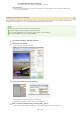Operation Manual
0SCJ-062
Sending Documents as E-mails Directly from the Machine
You can specify multiple destinations, including Cc/Bcc destinations, just like you can when sending normal e-mails.
Place the document(s). Placing Documents
Press and tap <Scan>.
When the logon screen appears, use the numeric keys to enter the user name and password. Then select the authentication
server and press
. Logging on to Authorized Send.
Tap <E-Mail>.
Enter the destination using the numeric keys, and tap <Apply>.
Tapping <A/a/12> toggles the input modes.
If you enter the wrong characters, press
. (Press to delete each character one by one; press and hold to delete all the input
characters at once.)
To make it easier to specify destinations by using other methods, such as the Address Book, see
Sending Using Registered
Destinations (E-mail/I-Fax/Shared Folder/FTP Server) .
If the screen above is not displayed
You can only send to your own E-mail address. To send to other destinations, you must configure the send function
authentication settings so that E-mail transmission is not restricted. Contact your administrator for details.
LDAP Server
Authentication .
Specify multiple destinations, including Cc/Bcc destinations, as necessary.
Tap <Destination>, and select the method for specifying destinations.
If you tap <Specify from LDAP Server> or <Specify Myself as Destination>, the destination is selected as the <To> destination.
To specify destinations for <Cc> and <Bcc>, you need to use the <Specify from Address Book> or <Specify from Coded Dial>.
1
2
3
4
5
㻞㻢㻤㻌㻛㻌㻣㻟㻡