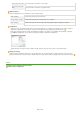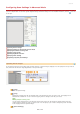Operation Manual
Click [Preferences] to configure various settings, including the operation when scanning.
Specifying Other Settings
[Preview] Tab
Configure the preview and auto crop operations.
[Preview at the Start of ScanGear]
Select the preview operation when you start ScanGear MF.
[Automatically Execute Preview]
Scanning of the preview image starts automatically when you start ScanGear MF.
[Display Saved Preview Image]
Preview does not start automatically, and the most recently saved preview image is displayed.
[None]
Preview does not start automatically, and no preview image is displayed.
[Cropping Frame on Previewed Images]
Select how the cropping frame (
Operating Preview Images) is displayed on the preview image.
[Execute Auto Cropping on Previewed Images]
Auto Crop is performed based on the scanned document.
[Display the Last Frame on Previewed Images]
Auto Crop is not performed, and the most recently set cropping frame is displayed.
[None]
Auto Crop is not performed, and no cropping frame is displayed.
[Scan] Tab
Configure the settings that are applied when you scan a document by using an
application, and the settings for ScanGear MF operations.
[Scan without Using ScanGear's Window]
When you scan the document by using an OCR software or other application, the ScanGear MF screen may not be
displayed. In such a case, the document is scanned with the setting of the application applied. However, if the
application does not have the following settings, enable them here so that these settings are applied for scanning.
㻞㻡㻥㻌㻛㻌㻣㻟㻡