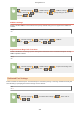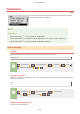Operation Manual
Slow
Standar
d
Fast
<Preferences> <Display Settings> <Scrolling
Speed> Select the speed
Cursor Movement Type
Congure ho
w the cursor moves after a character is entered on the screen. Select <Auto> to automatically move
the cursor to the right of the entered character. Select <Manual> to manually move the cursor to the right of the
entered character.
Auto
Manual
<Preferences> <Display Settings> <Cursor Movement
T
ype>
Select <Auto> or <Manual>
Language
*2
Select the display language used for the display, reports, and lists.
Arabic, Basque, Bulgarian, Catalan, Chinese (Simplied), Chinese (T
raditional), Croatian, Czech, Danish,
Dutch, English
, Estonian, Finnish, French, German, Greek, Hungarian, Italian, Japanese, Korean, Latvian,
Lithuanian, Norwegian, Polish, Portuguese, Romanian, Russian, Slo
vak, Slovene, Spanish, Swedish, Turkish
<Preferences> <Display Settings> <Language> Select a
language
Remote UI Language
*2
*3
Select the display language used for the Remote UI screens.
Chinese (Simplied), Chinese (T
raditional), Czech, Danish, Dutch, English
, Finnish, French, German,
Hungarian, Italian, Japanese, Kor
ean, Norwegian, Polish, Portuguese, Russian, Spanish, Swedish, Turkish
<Preferences> <Display Settings> <Remote UI
Language> Select a language
Setting Menu List
302