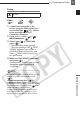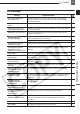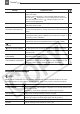Camcorder User Manual
Connecting to a Printer
External Connections
75
Printing
1 Connect the camcorder to the
printer using the USB connection –
connection type ( 67)– shown
in the previous section PC
Connection Diagrams.
2 Press , select ( ) [
MENU] and press ( ).
3 Select ( ) [ PRINT] and
press ( ).
• The print setting menu appears.
• The error message “SET PRINT
ORDER” appears if you connect a
printer with direct print function and
select [ PRINT] without having set
any print orders.
4 Make sure that [PRINT] is selected
and press ( ).
Printing starts. The print setting menu
disappears when the printing is
completed.
NOTES
Depending on the connected printer, you can
change some print settings before step 4
(72).
Cancel Printing/Printing Errors
( 73).
Restarting Printing:
Open the print menu as
explained in steps 2-3 above. Select [RESUME]
in the print setting menu and press
(). The
remaining images will be printed.
Printing cannot be restarted when the print
order settings have been changed or if you
deleted a still image with print order settings.
PRINT
FUNC.
( 22)
2
FUNC.