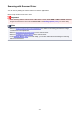Operation Manual
Note
• When you select the Save to a subfolder with current date checkbox, the date and four digits
are appended to the set file name.
Save in
Displays the folder in which to save the scanned images. To change the folder, specify the
destination folder in the dialog displayed by selecting Add... from the pop-up menu.
The default save folder is the Pictures folder.
Data Format
Select the data format in which to save the scanned images.
You can select JPEG/Exif, TIFF, PNG, PDF, or PDF (Multiple Pages).
Important
• You cannot select PDF or PDF (Multiple Pages) in the following cases.
• When scanned by clicking Photo in the IJ Scan Utility main screen
• The Enable large image scans checkbox is selected in Save Settings of the Settings
(Driver) dialog
• Start OCR is selected in Application Settings of the Settings (Document Scan), Settings
(Custom Scan), or Settings (Driver) dialog
• You cannot select JPEG/Exif when Color Mode is Black and White.
Note
• With network connection, scanning may take longer than usual when you set TIFF or PNG in
Data Format.
JPEG Image Quality
You can specify the image quality of JPEG files.
Important
• This appears only when JPEG/Exif is selected in Data Format.
PDF Compression
Select the compression type for saving PDF files.
Standard
It is recommended that you normally select this setting.
High
Compresses the file size when saving, allowing you to reduce the load on your network/server.
Important
• This appears only when PDF or PDF (Multiple Pages) is selected in Data Format.
• When Black and White is selected in Color Mode, this option does not appear.
Create a PDF file that supports keyword search
Select this checkbox to convert text in images into text data and create PDF files that support
keyword search.
Important
• This appears only when PDF or PDF (Multiple Pages) is selected in Data Format.
542