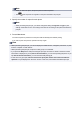Operation Manual
5. Select document to print.
File name list Preview display
A.
Flick vertically or tap to display the name of documents and tap document to print.
B.
Tap to switch to the preview display.
C. Flick to display document preview and tap document to print.
D. Tap to switch to the file name list.
E. Tap to display the Details screen.
Note
•
File names may not be displayed properly on the document list if the file name is long or includes
incompatible characters.
• On the preview screen, the first page of each PDF file is displayed on the touch screen. Also, if a
document is in landscape format, it will be displayed rotated by 90 degrees.
•
For some PDF files, it may take longer to display the preview or part of the preview may be
cropped.
• The name of the PDF files is displayed even though the PDF files cannot be printed using the
operation panel of the printer. If one of the following conditions is applicable to the PDF files, they
are not printable.
• PDF files saved using application software other than Canon IJ Scan Utility (application
software compatible with the printer)
•
PDF files for which the preview screen is not available ("?" is displayed on the preview
screen.)
•
We recommend you display the Details screen and make sure whether a PDF file is printable. If
one of the following conditions is applicable to the PDF file, it is not printable.
•
Information on the Details screen cannot be displayed.
•
Characters other than the printer name or IJ Scan Utility are displayed on Created with.
•
The PDF files made using application software other than Canon IJ Scan Utility (application
software compatible with the printer) are not printable even if they are saved using Canon IJ Scan
Utility.
6. Specify settings as necessary.
630