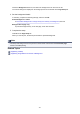Operation Manual
printer rotates the paper 90 degrees to the left to print, regardless of the Rotate 90 degrees left
when orientation is [Landscape] setting for Custom Settings on the Maintenance tab.
6.
Select the print quality
Select High or Standard that matches your purpose for Print Quality.
7.
Complete the setup
Click OK.
When you execute print, the information is printed on the envelope.
Important
• When you execute envelope printing, guide messages are displayed.
To hide the guide messages, check the Do not show this message again check box.
To show the guide again, click the View Printer Status button on the Maintenance tab, and start the
Canon IJ Status Monitor.
Then click Envelope Printing from Display Guide Message of the Option menu to enable the setting.
Note
• If the paper settings on the printer driver differ from the cassette paper information registered on the
printer, an error may occur. For instructions on what to do if an error occurs, see "Paper Settings."
To check the current printer settings or to apply the printer settings to the printer driver, click Printer
Media Information... from the Quick Setup tab, and specify the settings in the dialog box that appears.
For details about the cassette paper information to be registered on the printer, see the following:
• Paper Settings on the Printer Driver and the Printer (Media Type)
• Paper Settings on the Printer Driver and the Printer (Paper Size)
489