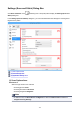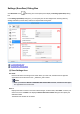Operation Manual
Important
• This appears only when PDF or PDF (Multiple Pages) is selected in Data Format.
Save to a subfolder with current date
Select this checkbox to create a current date folder in the folder specified in Save in and save
scanned images in it. The folder will be created with a name such as "20XX_01_01"
(Year_Month_Date).
If this checkbox is not selected, files are saved directly in the folder specified in Save in.
Check scan results and specify save settings
Displays the Save Settings dialog box after scanning.
(3) Application Settings Area
Open with an application
Select this when you want to enhance or correct the scanned images.
You can specify the application from the pull-down menu.
Send to an application
Select this when you want to use the scanned images as they are in an application that allows you to
browse or organize images.
You can specify the application from the pull-down menu.
Send to a folder
Select this when you also want to save the scanned images to a folder other than the one specified in
Save in.
You can specify the folder from the pull-down menu.
Do not start any application
Saves to the folder specified in Save in.
Note
• To add an application or folder to the pull-down menu, select Add... from the pull-down menu, then
click Add in the displayed Select Application or Select Destination Folder dialog box and specify
the application or folder.
Instructions
Opens this guide.
Defaults
You can restore the settings in the displayed screen to the default settings.
727