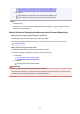Operation Manual
1. Copies
Specify the number of copies.
2.
Page size
Select the page size depending on the loaded paper.
Note
•
Only the page sizes selectable from the operation panel are displayed.
3. Type (Media type)
The paper type is set to Plain paper.
4. Print qlty (Print quality)
Specify the print quality.
5. 2-sidedPrintSetting
Select two-sided printing or single-sided printing.
If you tap Advanced with 2-sided selected, you can specify the orientation and the stapling side
of the document.
Note
• When the printer name or IJ Scan Utility is displayed in Created with on the Details screen,
you can select 2-sided to print onto the both sides of a single sheet of paper.
7.
Press Color button for color printing, or Black button for black & white printing.
The printer starts printing.
Note
• You can print up to 250 pages at a time. If you try to print more than 250 pages of a PDF file, The
specified PDF file contains too many pages. The pages exceeding the number of printable pages
will not be printed. Continue? is displayed on the touch screen. To start printing, tap Yes. If you need
to print more than 250 pages of a PDF file, print them from a computer.
• Depending on the PDF file, it may be printed rotated by 90 degrees.
• If the document size is larger than the page size specified on the printer, the document will be printed at
a reduced size. In this case, thin lines on the document may not be printed or images may be
misaligned.
• For some PDF files, an error message may be displayed before printing starts or while printing is in
progress.
631