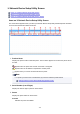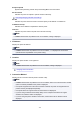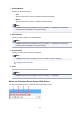Operation Manual
Changing LAN Connection Method/Changing Wireless LAN
Connection Method
Changing LAN Connection Method
Changing Wireless LAN Connection Method
Changing LAN Connection Method
Follow either procedure below to change LAN connection method (wired or wireless).
• For Windows:
◦ Use the Setup CD-ROM or follow the instructions on the Canon website to redo setup.
◦ Tap the icon on the lower left on HOME screen, select Change LAN, and then select Activate
wireless LAN or Activate wired LAN.
After that, perform settings on the Protocol Settings screen on IJ Network Device Setup Utility.
For details, refer to Performing/Changing Wireless LAN Settings or Performing/Changing Wired
LAN Settings.
• For Mac OS:
◦ Follow the instructions on the Canon website to redo setup.
◦ Tap the icon on the lower left on HOME screen, select Change LAN, and then select Activate
wireless LAN or Activate wired LAN.
After that, perform settings on the Wireless LAN or Wired LAN sheet on IJ Network Tool.
For details, refer to Changing Settings in Wireless LAN Sheet or Changing Settings in Wired LAN
Sheet.
Changing Wireless LAN Connection Method
Follow either procedure below to change wireless LAN connection method (infrastructure or direct
connection).
• For Windows:
◦ Use the Setup CD-ROM or follow the instructions on the Canon website to redo setup.
◦ Perform settings on the Protocol Settings screen on IJ Network Device Setup Utility.
Important
• Before you perform settings using IJ Network Device Setup Utility, turn on cableless setup
mode on the printer following the procedure below.
1. Make sure printer is turned on.
2. Flick HOME screen and tap LAN settings.
Using the Operation Panel
If you specify the administrator password, enter the password.
3. Tap Wireless LAN setup.
363