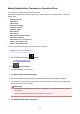Operation Manual
Restricting Machine Operation
You can restrict printing, copying, or faxing operations or to use a USB flash drive or a shared folder on the
computer. Restrictions can be disabled temporality.
Disabling Operation Restriction Temporarily
To enable this function, apply the administrator password for changing settings on the operation panel.
Setting Administrator Password on Operation Panel
1.
Make sure printer is turned on.
2.
Flick HOME screen and tap Setup.
Using the Operation Panel
3.
Tap Device settings.
4.
Tap Operation restrictions.
5.
Enter administrator password.
6.
When confirmation screen of operation restriction is displayed, tap Yes.
If you have already performed operation restriction setting, the menu items are displayed. Tap Change
operation restrictions.
7.
Tap operation you want to restrict and tap function you want to restrict.
Copy
Restricts copying operations. If you select Restrict all copying, you can restrict all copying
operations. If you select Restrict color copying, you can restrict color copying operations only.
Print from storage medium
Restricts to print from a USB flash drive.
Scan to USB flash drive
Restricts to save the scanned data on a USB flash drive.
Scan to destination folder
Restricts to forward the scanned data to a shared folder on the computer.
Scan (E-mail direct from device)
Restricts to send an e-mail with scanned data attached from the printer.
E-mail address book
Restricts operations related to the printer's e-mail address book.
FAX transmission
Restricts to send a fax from the printer. (Sending a fax from the computer is not restricted.)
317