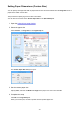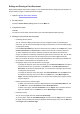Operation Manual
Editing and Printing a Print Document
When printing multiple documents or pages, you can combine documents, change the print sequence of
the documents or pages, or delete documents or pages.
1. Open the printer driver setup window
2.
Set the preview
Check the Preview before printing check box on the Main tab.
3.
Complete the setup
Click OK.
The Canon IJ XPS Preview will start and the print result will be displayed before printing.
4.
Editing print documents and print pages
•
Combining print documents
You can combine multiple print documents to form a single document. By combining print
documents, you can prevent blank pages from being inserted when you execute duplex printing
or page layout printing.
From the Document Name list, select the documents to be combined. On the Edit menu, select
Combine Documents from Documents to combine the documents in the listed sequence.
To select multiple print documents, hold down the Ctrl key and click the documents to be
merged, or hold down the Shift key and press the upper arrow or lower arrow key. You can also
click a blank area in the document list and drag the mouse to select multiple documents.
When you combine documents, the documents selected before the combining are deleted from
the list and the combined document is added to the list.
•
Changing the sequence of print documents or print pages
◦ To change the sequence of the print documents, go to the Document Name list, and select
the print document to be moved. Next, on the Edit menu, select Move Document from
Documents, and select the appropriate item. You can also click and drag a print document
to change the print sequence.
◦ To change the sequence of the print pages, click View Thumbnails from the Option menu,
and select the print page to be moved. Next, on the Edit menu, select Move Page from
Pages, and select the appropriate item. You can also click and drag a print page to change
the print sequence.
•
Deleting print documents and print pages
◦
To delete a print document, select the target document from the Document Name list, and
on the Edit menu, choose Documents and then Delete Document.
◦
To delete a print page, click View Thumbnails from the Option menu, and select the print
page to be deleted. Next, on the Edit menu, select Delete Page from Pages.
•
Print page recovery
You can recover pages that were deleted with Delete Page.
To recover pages, select the View Deleted Pages check box from the Option menu, and select
the pages to be recovered from among the displayed thumbnail pages. Then from the Edit menu
chose Pages and then Restore Page.
430